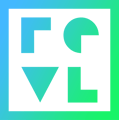For our WTM customers we provide a set of hand beacons that can be used to diagnose issues with individual cameras and WTM units.
WARNING! To avoid unexpected errors keep the Revl WTM Test Kit away from running carts.
First install a battery in the WTM backpack and wait for the WTM backpack to boot. The light on the backpack will be flashing green once it is ready for testing. Ensure that the battery door has been latched.
The Revl WTM Test Kit is comprised of 6 components, one RFID card and five beacons. Each component is labeled and numbered in the order they should be used to simulate the on track beacons.
1. RFID card. There are two different RFID reader configurations. If you have an RFID card holder on the WTM backpack, place the RFID card in the holder. If you do not have an RFID card holder then scan the card on the "scan here" label on the WTM backpack. Carts without the RFID card holder will turn solid green. Carts with the RFID card holder will remain flashing green until the next step
2. Stop Transfer Beacon. Tap and hold this beacon on the black bluetooth antenna on the top of the WTM backpack. At this point the light on the WTM backpack and the camera should both be solid green.
3. Start Capture Beacon. Tap and hold this beacon to the right side of the camera. Once the beacon is detected the camera will start recording. At this point the camera light should be flashing red, and the WTM backpack light should remain solid green.
TIP: While the camera is recording write the carts number on a piece of paper and hold the paper where the camera can see it. This will make it easier to determine which test video you are viewing on the kiosk during the final verification step. You may find it helpful to add notes to the paper as well.
While the camera is recording grab the camera arm and gently shake it in a way that simulates the vibrations the cart would see while going down the track. This can help expose any loose or failing connections that a still recording might not expose.
4. Stop Capture Beacon. Tap and hold this beacon to the right side of the camera. Once the beacon is detected the camera will stop recording. At this point the light on the WTM backpack and the camera should both be solid green.
5. Start Transfer Beacon. Tap and hold this beacon on the black bluetooth antenna on the top of the WTM backpack. At this point the light on the WTM backpack should turn to flashing blue, and the light on the camera will be orange along with a USB icon on its screen.
6. Upload Beacon. Tap and hold this beacon on the black bluetooth antenna on the top of the WTM backpack. At this point the light on the WTM backpack turn solid blue until the upload is complete. Once the upload is complete the light on the WTM backpack will return to flashing green.
Once you have completed the steps above, take the RFID card to the kiosks to view the test video.