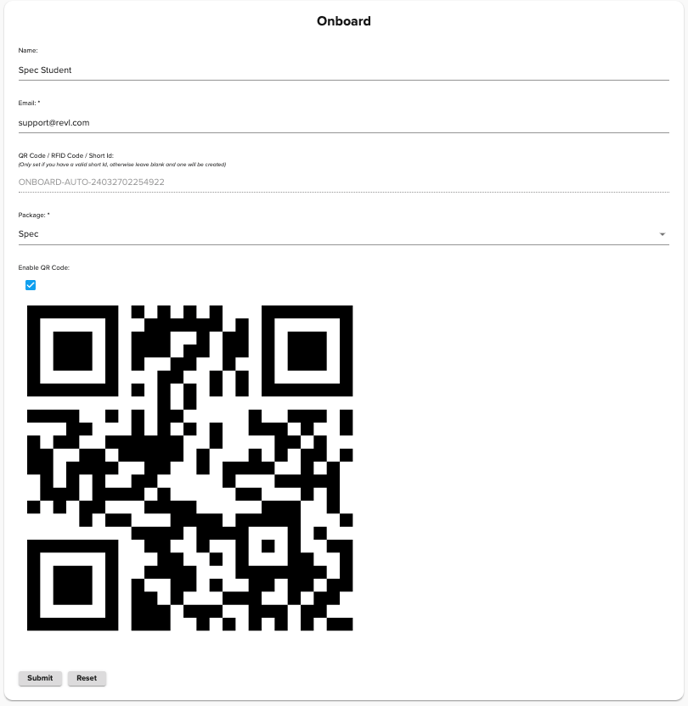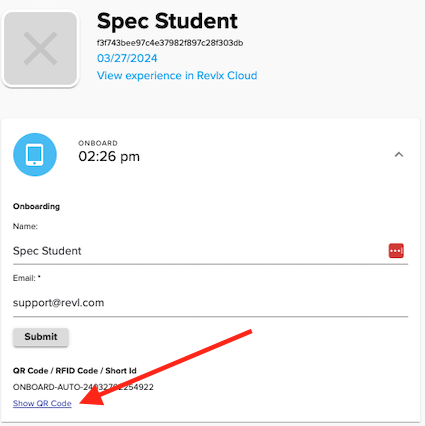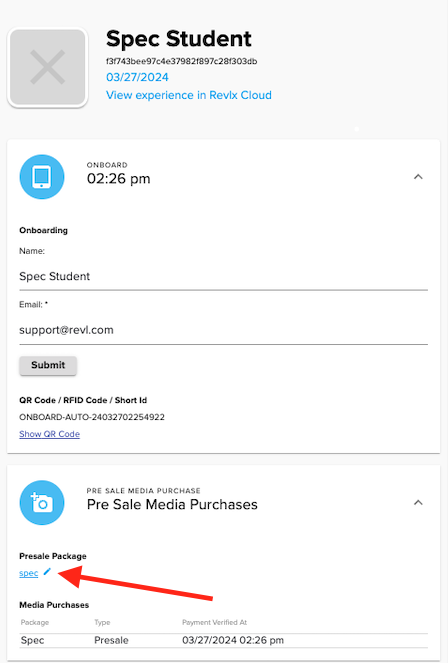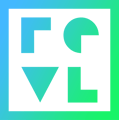How do I use the spec package?
Skydiving sites can use the Spec option to preview videos for students that did not purchase a video package prior to their experience.
- Spec jumps can be onboarded via the Onboarding iPad App or the Local Operator Portal. Some sites may opt not to show the spec package on the Onboarding iPad App.
- To onboard via the Local Operator Portal open your local operator portal and select the Onboard option from the menu on the left. Enter the name and email of the student. Select Spec for the package. The check the "Enable QR Code" box. You can record the QR code now, or at another time by going to the students experience page. Click submit. To view the QR code after onboarding go the exprinece page fo rthat student and click "Show QR Code"
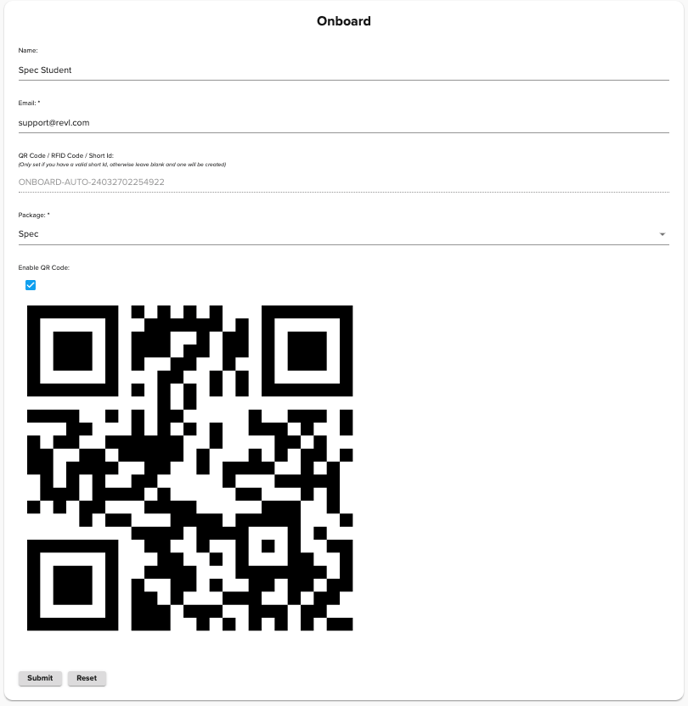
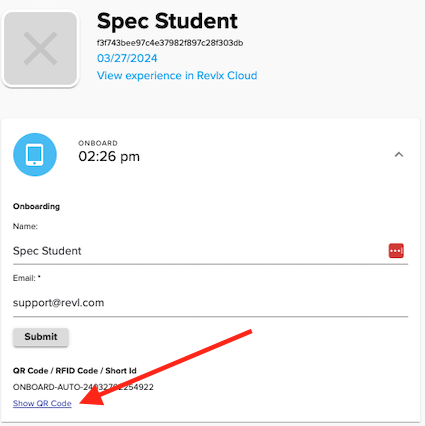
- Onboarding a Spec jump via the iPad is the same as onboarding any other package. Just make sure the student selects the spec package. This can be changed on the students experience page if it needs to be corrected.
- Record the jump and dock the footage as you would with any other jump.
- When the footage is matched we will generate a preview that is not delivered to the student. It is only viewable onsite. There are two ways to preview and purchase.
- Via the Local Operator Portal.
- Click on the students experience page to view the preview once the rendering is complete.
- If the student decides to purchase change the Presale Package from Spec to the appropriate upgraded package on the students.
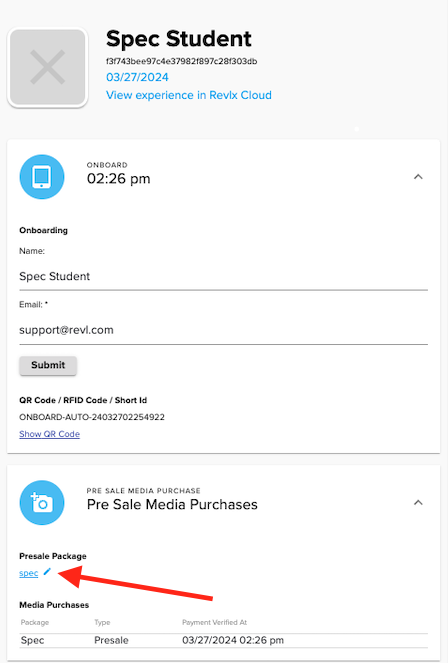
- Via a Revl Preview Kiosk. Reach out to Revl Support for assistance configuring a Revl Preview Kiosk for your location.